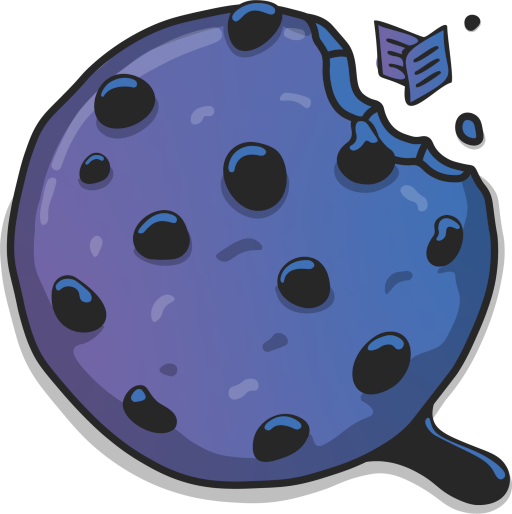
Free Carrd Templates to showcase your portfolio/projects
By Qookie
Clones
Notion Clone
The landing page of Notion is cloned as a Carrd template.
Pro Plus
Loom Clone
The landing page of Loom is cloned as a Carrd template. It has a slider at the bottom.
Pro Plus
IncorpUk Clone
The landing page of IncorpUk is cloned as a Carrd template.
Pro Lite
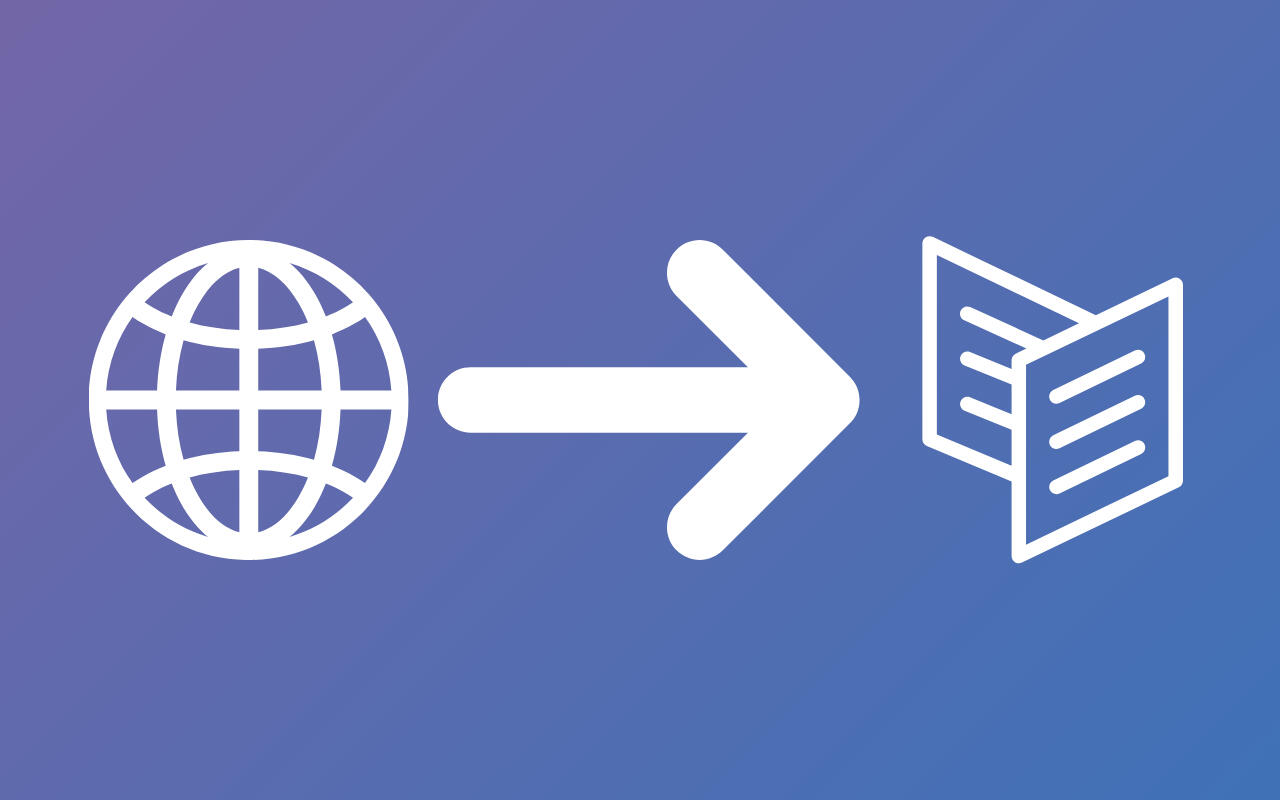
Clone website
I can clone any website to Carrd as closely as possible, but keep in mind Carrd has some limits.
Paid Service
Resume
Digital Menus
Other
PDF/SaaS
A landing page for selling Ebooks, SaaS or any product. You can get Ebooks from Entrepedia. Use code LIBRARY10 for 10% discount!
Free Plan
Tutorials
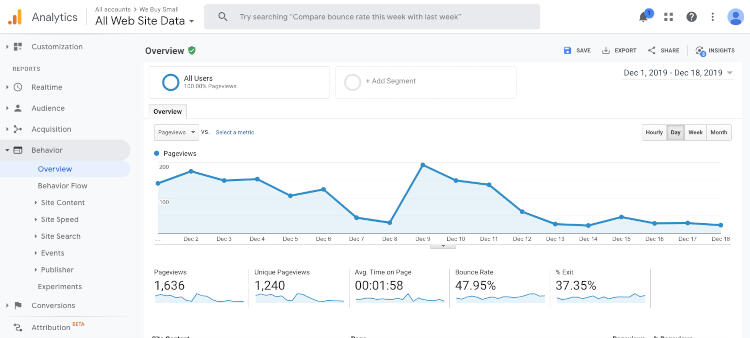
Google Analytics
How to add Google Analytics to a carrd website to track visitors.
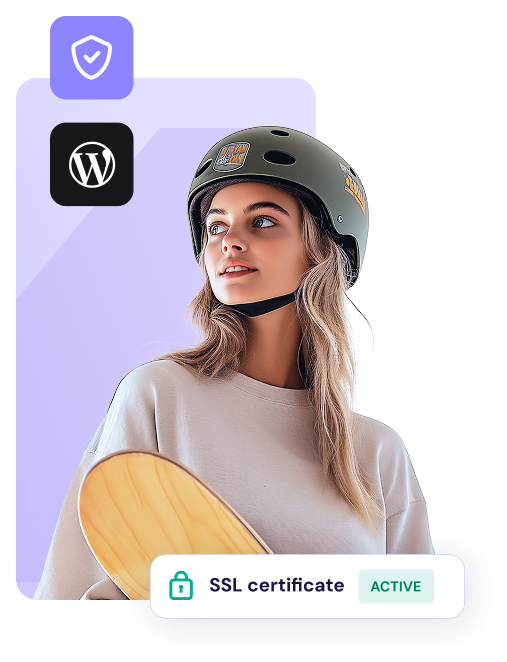
Hostinger
Web hosting is ideal for personal, business, and eCommerce sites. A free domain, business email, and site migration are included. Enjoy weekly auto backups for easy data recovery.
© Qookie Games. All rights reserved.
Disclaimer: This website contains affiliate links, which means we may earn a commission if you click on a link and make a purchase at no additional cost to you.
As featured on Carrd Templates
How to Add Google Analytics to Your Carrd Website
Carrd is a simple and powerful platform for building landing pages, portfolios, and personal websites. If you want to understand your visitors better and track how people interact with your site, adding Google Analytics is one of the best steps you can take.This tutorial will guide you step by step on how to connect Google Analytics with your Carrd website.
Step 1: Create a Google Analytics Account
Go to Google Analytics
Sign in with your Google account (or create one if you don’t have it).
Click Start measuring to create a new property.
Enter your website name and select your reporting time zone and currency.
Under Property Setup, choose Web as your platform.
Enter your Carrd website URL and click Create stream.
Step 2: Copy Your Measurement ID
After setting up the web data stream:
You’ll see a panel with tracking details.
Copy the Measurement ID (it looks like G-XXXXXXXXXX). This is what you’ll add to Carrd.
Step 3: Open Your Carrd Website Editor
Log into Carrd.
Open the website you want to connect Google Analytics to.
Click Settings in the top toolbar.
Step 4: Add the Google Analytics Code
Carrd allows you to insert custom scripts, but this requires a Pro plan (Pro Standard or higher).
If you have Pro:
In Settings, scroll down to Analytics.
You’ll find a dedicated field for Google Analytics.
Paste your Measurement ID (example: G-XXXXXXXXXX).
Save your changes and publish your site.
Step 5: Verify That Tracking Works
Go back to your Google Analytics dashboard.
Open the Realtime report.
Visit your Carrd website in a new tab or from another device.
You should see your own visit appear in the live report within a few seconds.
Troubleshooting
No data showing? Make sure your Carrd site is published with the correct domain and you entered the right Measurement ID.
Still not tracking? It may take up to 24 hours for analytics data to appear in Google Analytics.
Conclusion
Adding Google Analytics to your Carrd website only takes a few minutes and gives you powerful insights into your visitors, traffic sources, and engagement. With this data, you can make better decisions about your content, design, and marketing strategies.













